Find windows registry uninstall keys with PowerShell
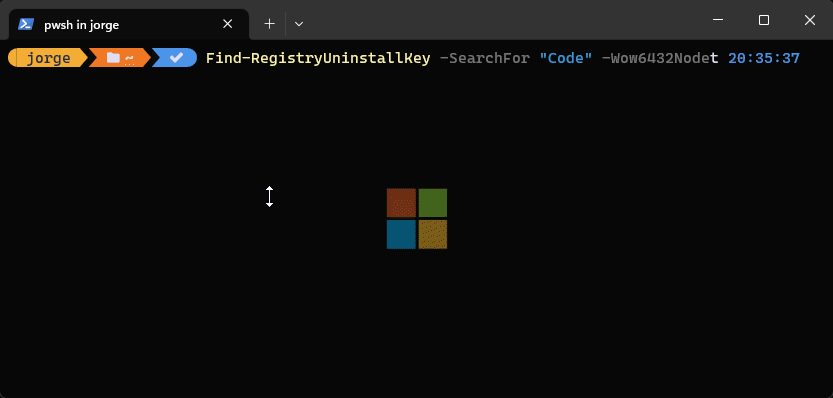
The function Find-RegistryUninstallKey is PowerShell logic that searches the Windows registry for uninstall keys that match a specified string. It can be useful for troubleshooting and removing software that may be causing issues on a Windows machine.
The function takes two parameters: $SearchFor, which is the string to search for in the registry, and $Wow6432Node, which is an optional switch that indicates whether to search for 32-bit or 64-bit applications.
If the $Wow6432Node switch is set to true, the function performs a second search for uninstall keys under HKLM:\SOFTWARE\Wow6432Node\Microsoft\Windows\CurrentVersion\Uninstall, which is where 32-bit applications are registered in the registry.
Add the function to your PowerShell profile (with VS Code):
code $profilePaste the following code into your profile:
function Find-RegistryUninstallKey {
param($SearchFor, [switch]$Wow6432Node)
$results = @()
$keys = Get-ChildItem HKLM:\SOFTWARE\Microsoft\Windows\CurrentVersion\Uninstall |
ForEach-Object {
class x64 {
[string]$GUID
[string]$Publisher
[string]$DisplayName
[string]$DisplayVersion
[string]$InstallLocation
[string]$InstallDate
[string]$UninstallString
[string]$Wow6432Node
}
$x64 = [x64]::new()
$x64.GUID = $_.pschildname
$x64.Publisher = $_.GetValue('Publisher')
$x64.DisplayName = $_.GetValue('DisplayName')
$x64.DisplayVersion = $_.GetValue('DisplayVersion')
$x64.InstallLocation = $_.GetValue('InstallLocation')
$x64.InstallDate = $_.GetValue('InstallDate')
$x64.UninstallString = $_.GetValue('UninstallString')
if ($Wow6432Node) { $x64.Wow6432Node = 'No' }
$results += $x64
}
if ($Wow6432Node) {
$keys = Get-ChildItem HKLM:\SOFTWARE\Wow6432Node\Microsoft\Windows\CurrentVersion\Uninstall |
ForEach-Object {
class x86 {
[string]$GUID
[string]$Publisher
[string]$DisplayName
[string]$DisplayVersion
[string]$InstallLocation
[string]$InstallDate
[string]$UninstallString
[string]$Wow6432Node
}
$x86 = [x86]::new()
$x86.GUID = $_.pschildname
$x86.Publisher = $_.GetValue('Publisher')
$x86.DisplayName = $_.GetValue('DisplayName')
$x86.DisplayVersion = $_.GetValue('DisplayVersion')
$x86.InstallLocation = $_.GetValue('InstallLocation')
$x86.InstallDate = $_.GetValue('InstallDate')
$x86.UninstallString = $_.GetValue('UninstallString')
$x86.Wow6432Node = 'Yes'
$results += $x86
}
}
$results | Sort-Object DisplayName | Where-Object { $_.DisplayName -match $SearchFor }
}Now open a new PowerShell session and give it a try.
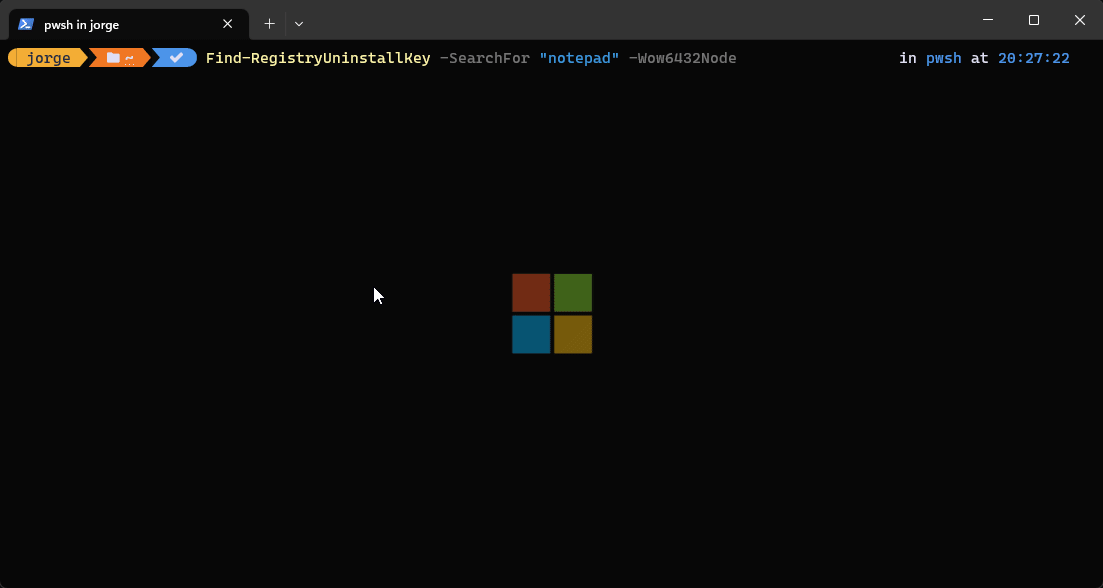
This can be leveraged further by incorporating into scripts to for scenarios like:
- Scripted detection logic for Configuration Manager deployed applications.
- Detection logic for apps deployed via Intune.
- Uninstall scripts.
Detect an application installed by version
Here we search for "notepad" and filter by display version to return a result only if the version matches:
$installed = Find-RegistryUninstallKey -SearchFor "notepad" -Wow6432Node | Where-Object { $_.DisplayVersion -eq "8.5.2" }
if ($installed){
return "installed"
}Full detection.ps1
function Find-RegistryUninstallKey {
param($SearchFor, [switch]$Wow6432Node)
$results = @()
$keys = Get-ChildItem HKLM:\SOFTWARE\Microsoft\Windows\CurrentVersion\Uninstall |
ForEach-Object {
class x64 {
[string]$GUID
[string]$Publisher
[string]$DisplayName
[string]$DisplayVersion
[string]$InstallLocation
[string]$InstallDate
[string]$UninstallString
[string]$Wow6432Node
}
$x64 = [x64]::new()
$x64.GUID = $_.pschildname
$x64.Publisher = $_.GetValue('Publisher')
$x64.DisplayName = $_.GetValue('DisplayName')
$x64.DisplayVersion = $_.GetValue('DisplayVersion')
$x64.InstallLocation = $_.GetValue('InstallLocation')
$x64.InstallDate = $_.GetValue('InstallDate')
$x64.UninstallString = $_.GetValue('UninstallString')
if ($Wow6432Node) { $x64.Wow6432Node = 'No' }
$results += $x64
}
if ($Wow6432Node) {
$keys = Get-ChildItem HKLM:\SOFTWARE\Wow6432Node\Microsoft\Windows\CurrentVersion\Uninstall |
ForEach-Object {
class x86 {
[string]$GUID
[string]$Publisher
[string]$DisplayName
[string]$DisplayVersion
[string]$InstallLocation
[string]$InstallDate
[string]$UninstallString
[string]$Wow6432Node
}
$x86 = [x86]::new()
$x86.GUID = $_.pschildname
$x86.Publisher = $_.GetValue('Publisher')
$x86.DisplayName = $_.GetValue('DisplayName')
$x86.DisplayVersion = $_.GetValue('DisplayVersion')
$x86.InstallLocation = $_.GetValue('InstallLocation')
$x86.InstallDate = $_.GetValue('InstallDate')
$x86.UninstallString = $_.GetValue('UninstallString')
$x86.Wow6432Node = 'Yes'
$results += $x86
}
}
$results | Sort-Object DisplayName | Where-Object { $_.DisplayName -match $SearchFor }
}
$installed = Find-RegistryUninstallKey -SearchFor "notepad" -Wow6432Node | Where-Object { $_.DisplayVersion -eq "8.5.2" }
if ($installed){
return "installed"
}Uninstall an application by searching for uninstall string

Here we search for "notepad" filtering for the specific version we want to target and return the Uninstall String as a string object assigned to a variable
$UninstallString = Find-RegistryUninstallKey -SearchFor "notepad" -Wow6432Node | Where-Object { $_.DisplayVersion -eq "8.5.2" }| Select-Object -ExpandProperty UninstallString | Out-String
Next we use the returned string to construct an uninstall command that we can run via script.
# Remove any trailing whitespaces
$UninstallString = $UninstallString.trim()
# Run uninstaller with silent flag
Start-Process $UninstallString -ArgumentList "/S" -Wait Full uninstall.ps1
function Find-RegistryUninstallKey {
param($SearchFor, [switch]$Wow6432Node)
$results = @()
$keys = Get-ChildItem HKLM:\SOFTWARE\Microsoft\Windows\CurrentVersion\Uninstall |
ForEach-Object {
class x64 {
[string]$GUID
[string]$Publisher
[string]$DisplayName
[string]$DisplayVersion
[string]$InstallLocation
[string]$InstallDate
[string]$UninstallString
[string]$Wow6432Node
}
$x64 = [x64]::new()
$x64.GUID = $_.pschildname
$x64.Publisher = $_.GetValue('Publisher')
$x64.DisplayName = $_.GetValue('DisplayName')
$x64.DisplayVersion = $_.GetValue('DisplayVersion')
$x64.InstallLocation = $_.GetValue('InstallLocation')
$x64.InstallDate = $_.GetValue('InstallDate')
$x64.UninstallString = $_.GetValue('UninstallString')
if ($Wow6432Node) { $x64.Wow6432Node = 'No' }
$results += $x64
}
if ($Wow6432Node) {
$keys = Get-ChildItem HKLM:\SOFTWARE\Wow6432Node\Microsoft\Windows\CurrentVersion\Uninstall |
ForEach-Object {
class x86 {
[string]$GUID
[string]$Publisher
[string]$DisplayName
[string]$DisplayVersion
[string]$InstallLocation
[string]$InstallDate
[string]$UninstallString
[string]$Wow6432Node
}
$x86 = [x86]::new()
$x86.GUID = $_.pschildname
$x86.Publisher = $_.GetValue('Publisher')
$x86.DisplayName = $_.GetValue('DisplayName')
$x86.DisplayVersion = $_.GetValue('DisplayVersion')
$x86.InstallLocation = $_.GetValue('InstallLocation')
$x86.InstallDate = $_.GetValue('InstallDate')
$x86.UninstallString = $_.GetValue('UninstallString')
$x86.Wow6432Node = 'Yes'
$results += $x86
}
}
$results | Sort-Object DisplayName | Where-Object { $_.DisplayName -match $SearchFor }
}
# Find installed application by version
$UninstallString = Find-RegistryUninstallKey -SearchFor "notepad" -Wow6432Node | Where-Object { $_.DisplayVersion -eq "8.5.2" } | Select-Object -ExpandProperty UninstallString | Out-String
# Remove any trailing whitespaces
$UninstallString = $UninstallString.trim()
# Run uninstaller with silent flag
Start-Process $UninstallString -ArgumentList "/S" -Wait Ultimately, the convenience of the function is the ability to customize it as needed.
Hopefully this helps you out.
> Jorgeasaurus